Screenshot |
Basic |
Std |
Pro |

|
Notes Arranged by Subject in Folders
This is the main view in Debrief.
Notes are stored in folders, similar to how is done with email.
|

|

|

|
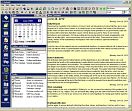
|
Calendar View to Review Notes by Day
Notes can be viewed with the calendar.
By clicking on dates, notes can be viewed by any particular day, week, or month.
This is particularly handy for status reporting.
|
|

|

|

|
Note Windows
While performing work and research on the PC,
a small note window can be kept on top for taking notes while viewing the
other applications.
|
|

|

|

|
Contact Management
You can include telephone numbers for your contacts,
so favorite phone numbers are just one click away from your notes.
|
|
|

|
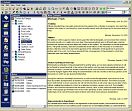
|
By clicking on a contact's name,
notes are displayed that have been associated with that contact.
|
|
|

|

|
Discussion Notes
Make notes during discussions, whether in person, over the phone, or
using an instant messenger.
|
|
|

|

|
Meeting Facilitation
Use note windows as virtual flip charts while facilitating notes.
This is useful when a projection screen in a conference room,
or remotely in a meeting on a network.
|
|
|

|

|
Reading List
The reading list tracks material such as books, journals, articles, and presentations.
A personal library is automatically created, and notes can be taken about these materials.
|
|
|

|

|
Personal Library
A library is automatically built from the reading list, and can be used for taking notes.
For researches, end note and bibliography reports can be created.
|
|
|

|

|
Issues, Changes, Decisions, Risks, Milestones ... and More
Cases are used for managing significant events, such as
Issues, Changes, Decisions, Risks, Milestones, Initiatives
Notes can be taken for each case.
|
|
|

|

|
Outlines
Outlining is useful for organizing thoughts and making lists.
|
|
|

|

|
Note Card Arrangements
Notes can be shuffled like note cards, and used for drafting papers.
|
|
|

|

|
To-Dos, Assignments
Tasks can be managed for oneself and assignments for others.
Notes can be taken for these events.
|
|
|

|

|
Day Planning
To-dos, assignments, discussions, cases, and reminders can be seen in one view.
Urgent ones can be highlighted to create a "hot list" and plan the day.
Tasks can be selected to produce a plan for the day.
|
|
|

|

|
Today's Hot Tasks
Tasks that have been marked as "hot" are displayed in one short list,
to provide a "hot list" for the day.
Notes and target dates can be managed from this short list.
|
|
|

|

|
Reminders
Reminders can be set to pop up when Debrief is started.
They are a good way to remember upcoming events without being over-nagged.
|
|
|

|